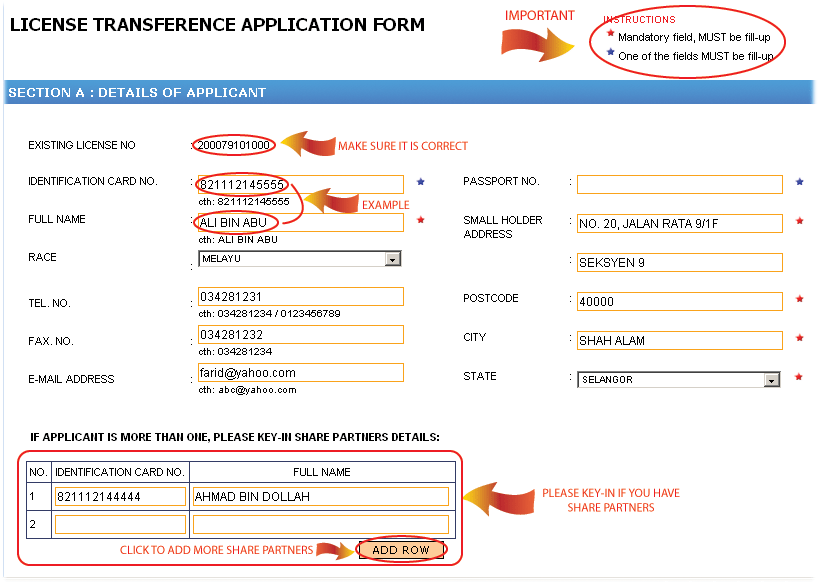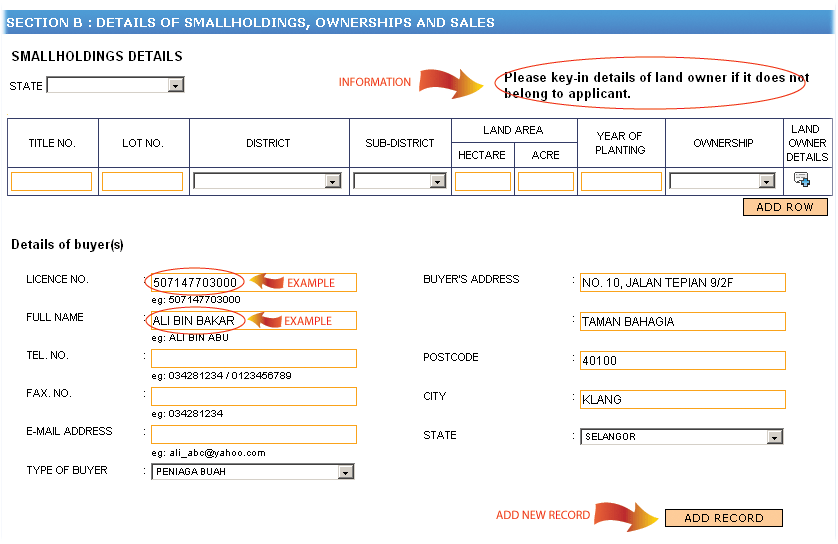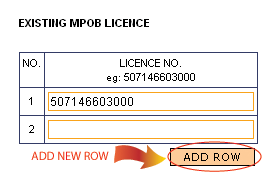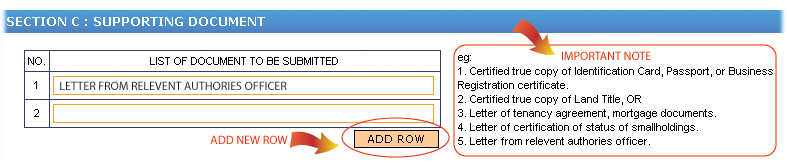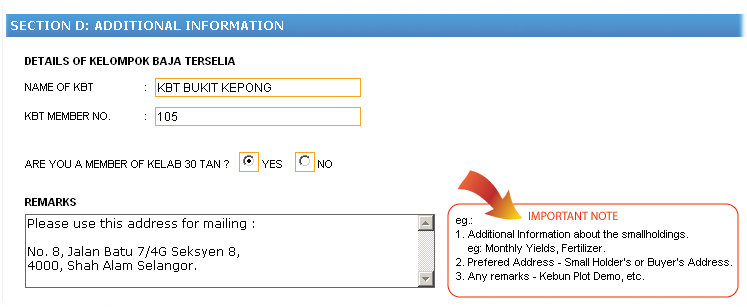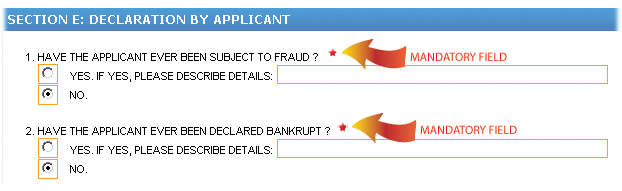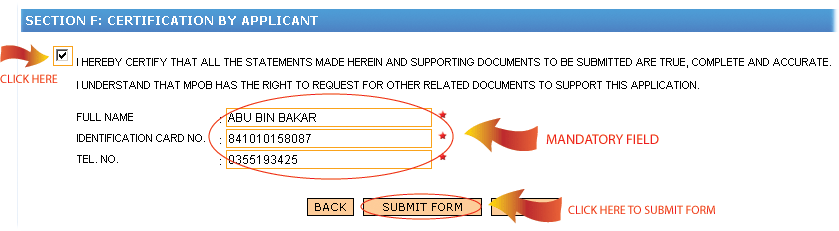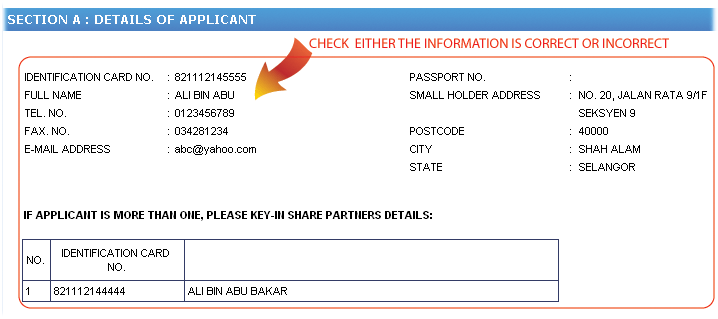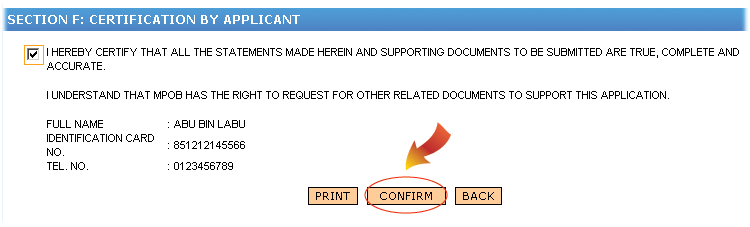| |
Step 1 ( Fill-in information by section ) |
1) Fill-in the infomation in Section A : Details of Applicant
- Fill-in the mandatory information ( See the Arrow below).
- Please make sure for Existing License No. is true and corrent. ( See the Arrow below ).
- Please refer to the example that have been given in the application form.( See the Arrow below)
- If the applicant have a share partners for the applied license :-
- Fill-in the share partners information as shown below.
- Click the Add Row button to add more share partner.
2) Fill-in the infomation in Section B : Details of Smallholding, Ownerships and Sales
- Fill in information as needed in the form.
- Please read the manual and example that have been given below.
- Click the Add Record button to add more information.
- IF the applicant have other MPOB license before.....
- Please fill-in the License No. at the existing MPOB License form.
3) Fill-in the infomation in Section C: Supporting Document
- This section is the section to inform administration about document list that applicant give at the nearest MPOB counter by mail post or handed at the counter.
- Please refer to the example supporting document that are needed (See the Arrow below).
- Click Add Row button for additional information.
4) Fill-in the information in Section D: Additional Information
- Fill-in the information as needed in the form.
- Please refer to the example notes (See the Arrow below)
5) Fill-in the information in Section E : Declaration by Applicant
- This section is the the mandatory field for every license applicant.
6) Fill-in the information in Section F: Certification by Applicant
- Fill-in applicant information (See Arrow below).
- Click at Submit Form button.
-
Click at Submit Form button if the form have been completely fill-up. (Please refer above picture as a guidence).
-
Click at Back button, IF you want to change your application category.
-
Click at Cancel button, IF you want to cancel this Submition Form process.
-
After all the information being check are true, correct and complete.
-
Click at Confirm button as a certification of the information ( See the Arrow below ).
-
Click at Back button, IF there are incorrect information.
-
Click at Print button, IF you want to print the Confirmation Application Form.
|